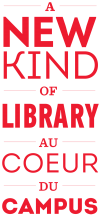In order to create persistent links, you may need to know how to create a link in a Word document. To avoid displaying lengthy URLs when creating links, embed your links into the document title. For example,
NOT
Alias Grace
To embed a hyperlink into a title,
- Highlight the URL of your document and copy it
- In your Word document:
-
- Highlight the text in which the URL should be embedded (usually the citation itself or the document title, such as Alias Grace)
- Go to the Insert menu (or press "Control K") to open the Insert Hyperlink dialogue box
- Paste the URL into the Address box
- Add the prefix to the URL
- Press OK or hit Enter
To edit a hyperlink you have already created,
- Place your cursor over the link and right click. (If this doesn’t generate a drop down menu, try highlighting the link and then right clicking.)
- In the drop down menu that appears, select Edit hyperlink…
- When the Edit Hyperlink dialogue box appears, you can make corrections to the text displayed in your document, e.g. if you typed instead of , or to the URL.